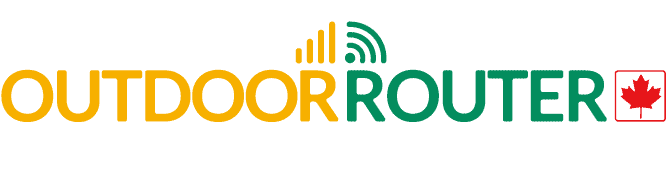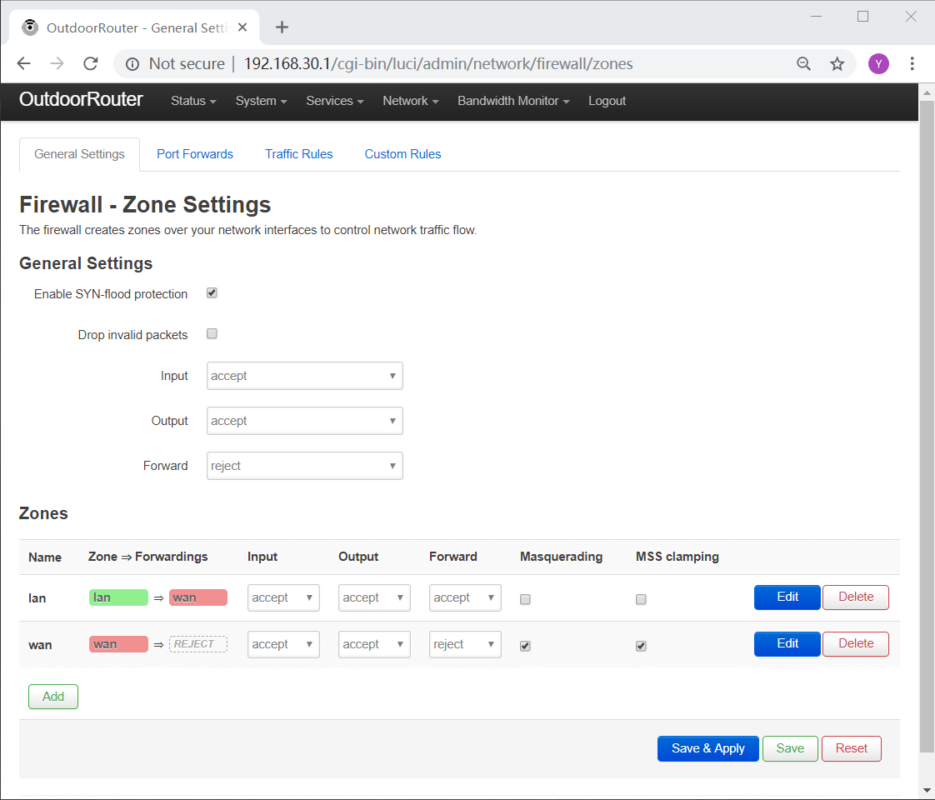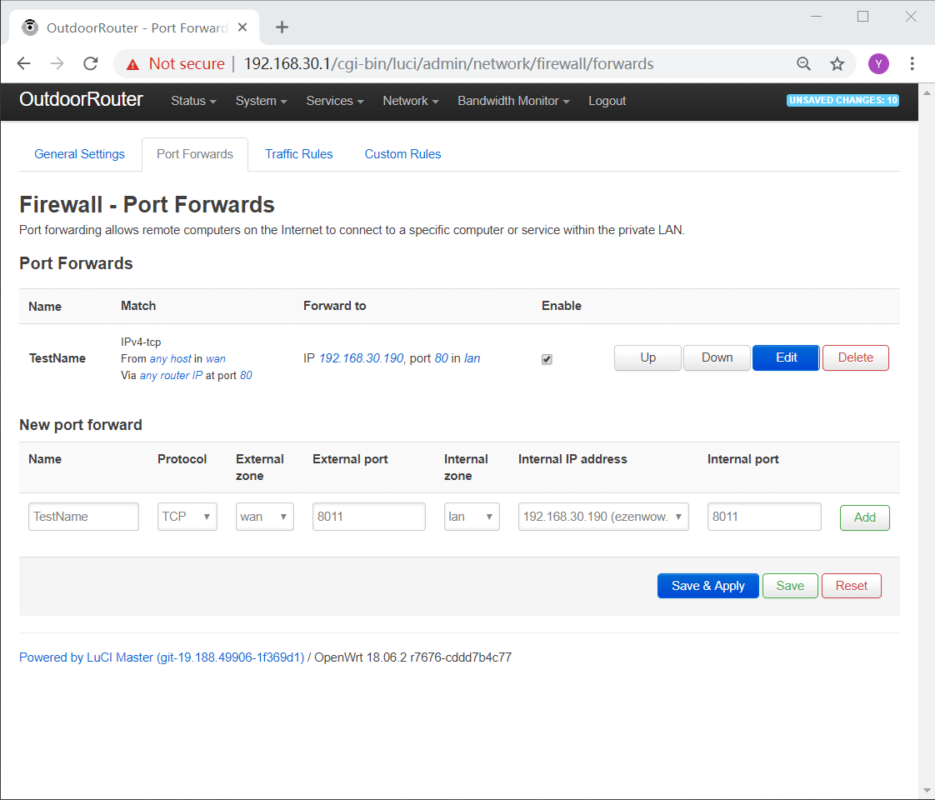Firmware OpenWrt, Guidance EZR30 Series
Enable Port Forwarding for Outdoor Router
Port Forwarding Introduction
Port forwarding is an application of network address translation (NAT) that redirects a communication request from one address and port number combination to another. Port Forwarding allows remote computers to connect the outdoor router within a private local-area network (LAN).
How to Enable Port Forwarding
- Log into outdoor router
Default IP: 192.168.30.1
Username: root
Password: “root” or “admin” - Click on “Network” then “Firewall” menu on the top main menu
- Click on “Port forwards” button under main menu.
- Click on “Add”
- “Name” Type server name (e.g. “TestName”)
“Protocol” select “TCP+UDP”
“External zone” select “WAN”
“External port” to “80”
“Internal zone” select “LAN”
“Internal IP Address” Enter the IP of the computer
“Internal port” to “80” - Click on “Save & Apply”