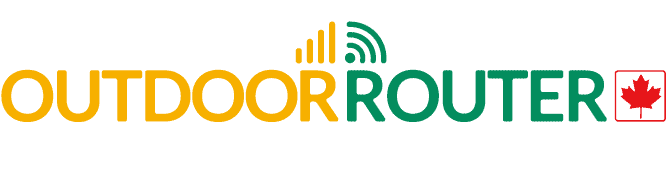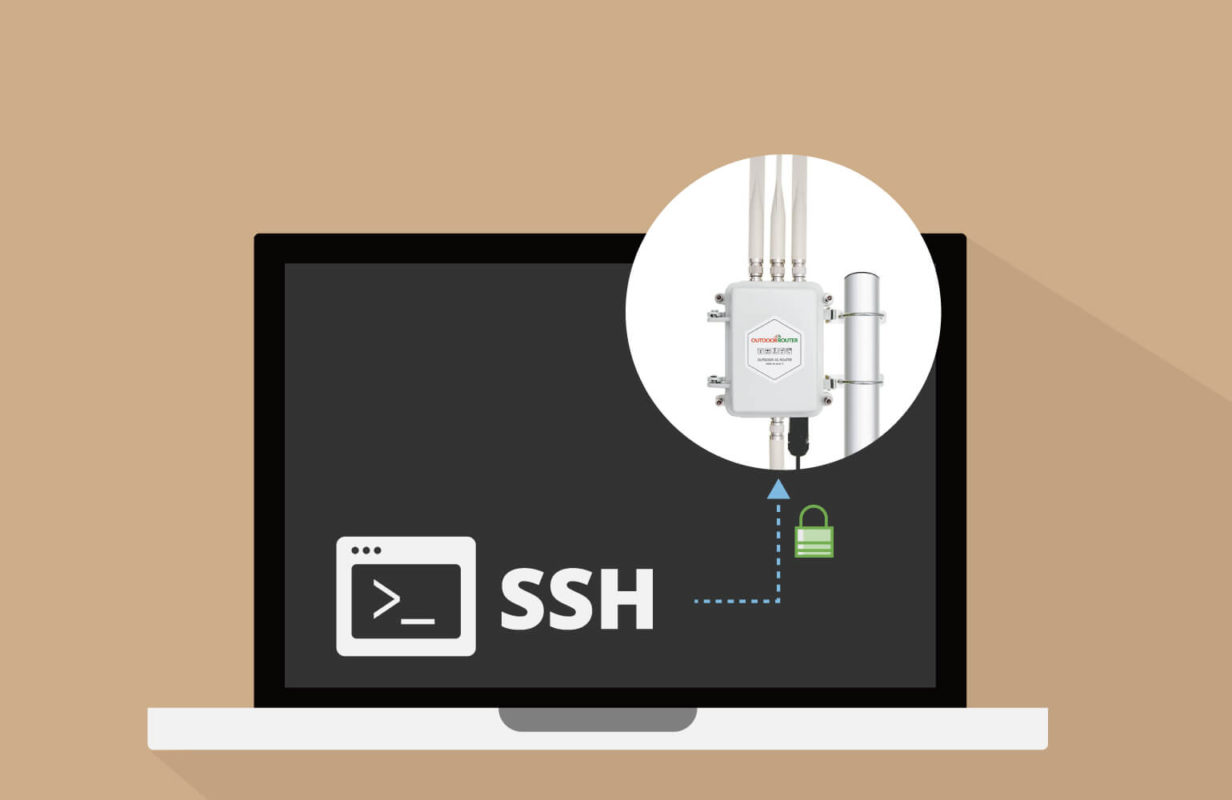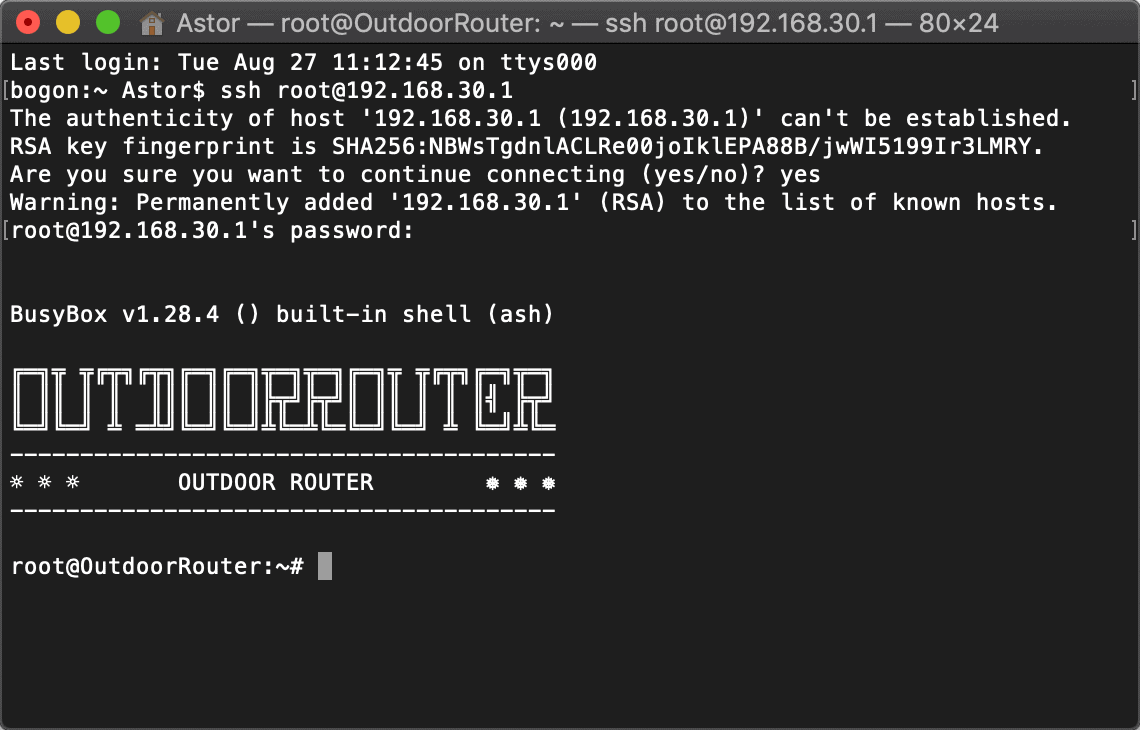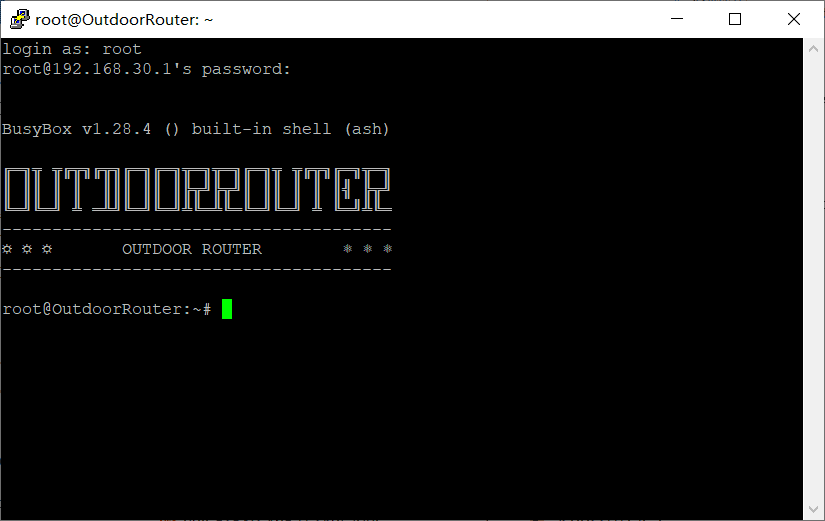Firmware OpenWrt, Guidance EZR30 Series
Outdoor Router Command Line Interface
The outdoor router provides both the Web interface and the command-line interface. You can access the Web interface with a web browser.
The command-line interface (CLI) means interacting with the router system where the user issues command to the router system in the form of command lines. Secure Shell (SSH) is a cryptographic network protocol to access the router’s command-line interface.
Linux & Mac
For Linux and Mac computers, the most common tool is Terminal.
- Open a new Terminal window, type “ssh [email protected]” and press “Enter”.
- If this is your first time logging in, you might be asked to clarify whether you really want to login. In that case, just type yes and press “Enter”.
- Then type in the router’s admin password and press “Enter” to finish the login process.
Windows
For the Windows computer, the most common SSH tool is PuTTY. You can download it from here with free.
- Launch PuTTY and select the SSH option under the “Connection type” field.
- Type in the router’s LAN IP address (“192.168.30.1” by default) into the “Host Name” field.
- Type in the SSH port into the “Port” field (“22” by default).
- Click “Open”.
- In the next window type in the login name (“root” by default), press “Enter”.
- Type in the router’s admin password (“root” by default) and press “Enter” again.
- You should be greeted with a message like the right side image shows.